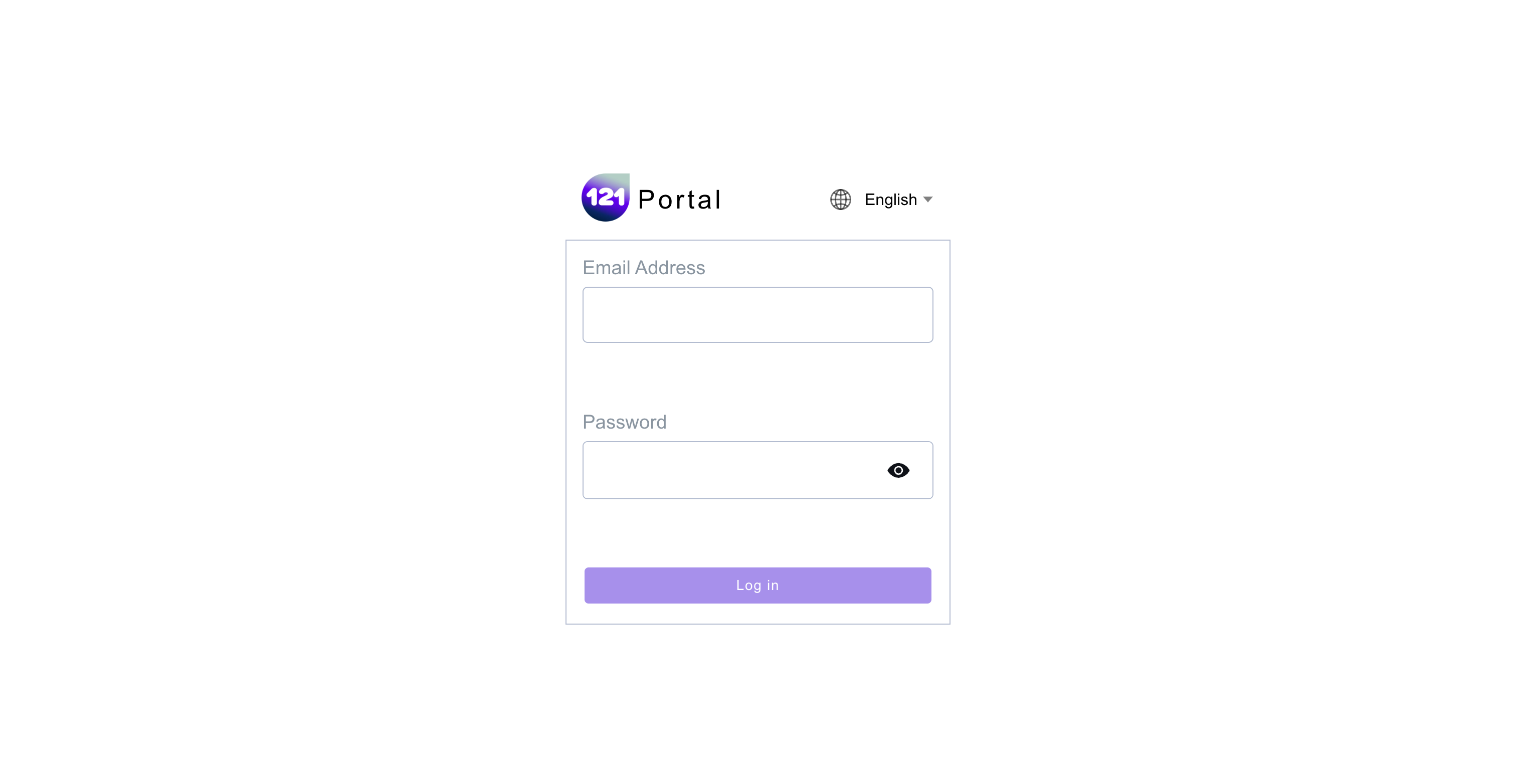Log In
This section explains
How to log in to the 121 platform
How to login¶
If you are logging in for the first time you will have received your login details in your email. Don't forget to change your password the first time you login. For more details on changing your password see [this page] (../general/change-current-password.md).
- Go to the login page
- Enter your email address in the "Email Address" box. NOTE: this is case sensitive, so make sure you write your email address exactly as it is written in the email you received, without any additional capital letters.
- Enter the password that was shared in the email in the "Password" box
- Optional: if you want to check if you've written you password correctly, you can click the eye-icon ()
- Click the log in button
Single Sign-On (SSO)¶
If Single Sign-On (SSO) is enabled in your organization’s system, users will be required to log in using their Microsoft account email address. This will automatically log them into the 121 platform. To access SSO, your organization must have enabled it, and your email must be part of the registry.
Need further assistance? Contact your dedicated Account Manager or reach our support team via email.