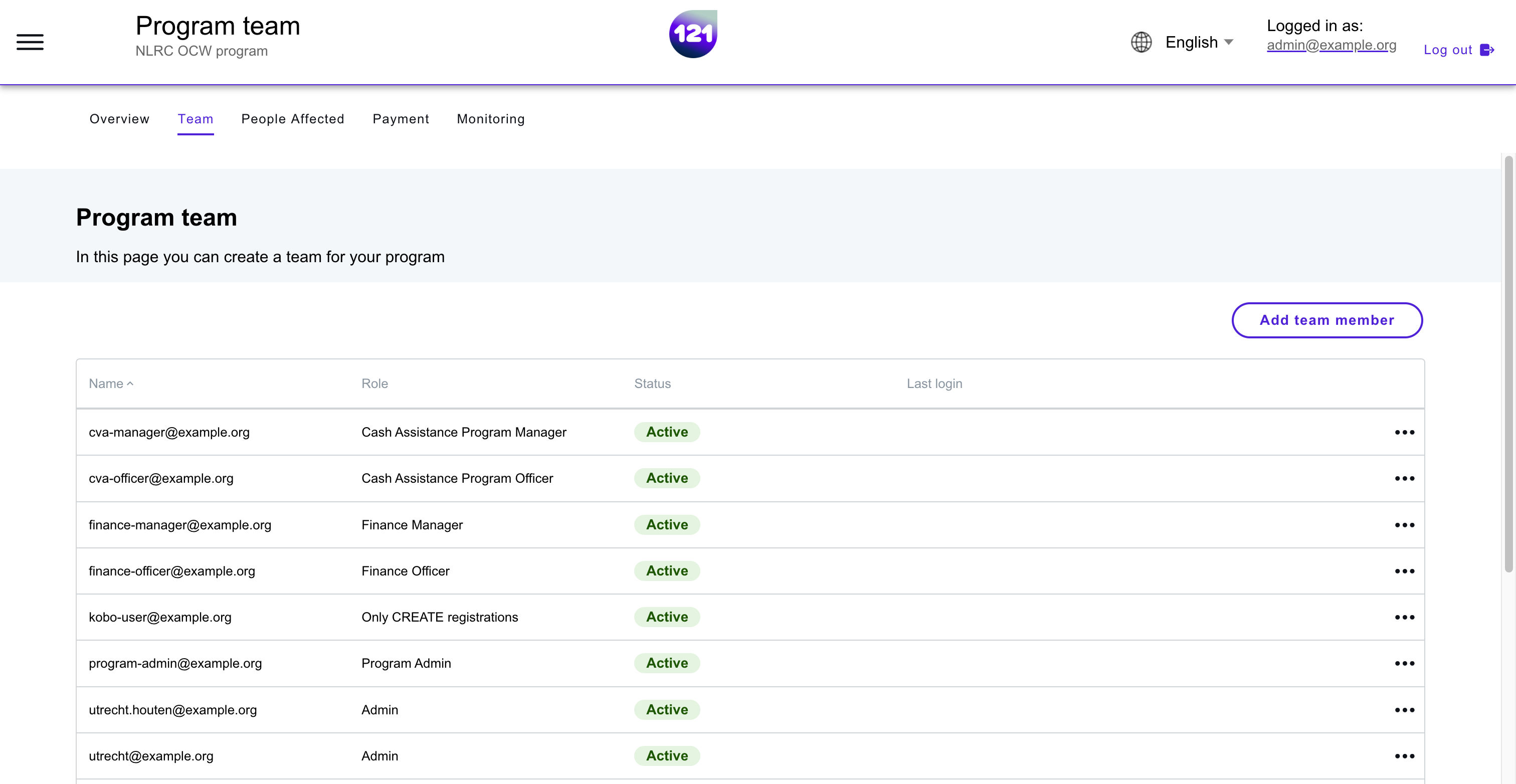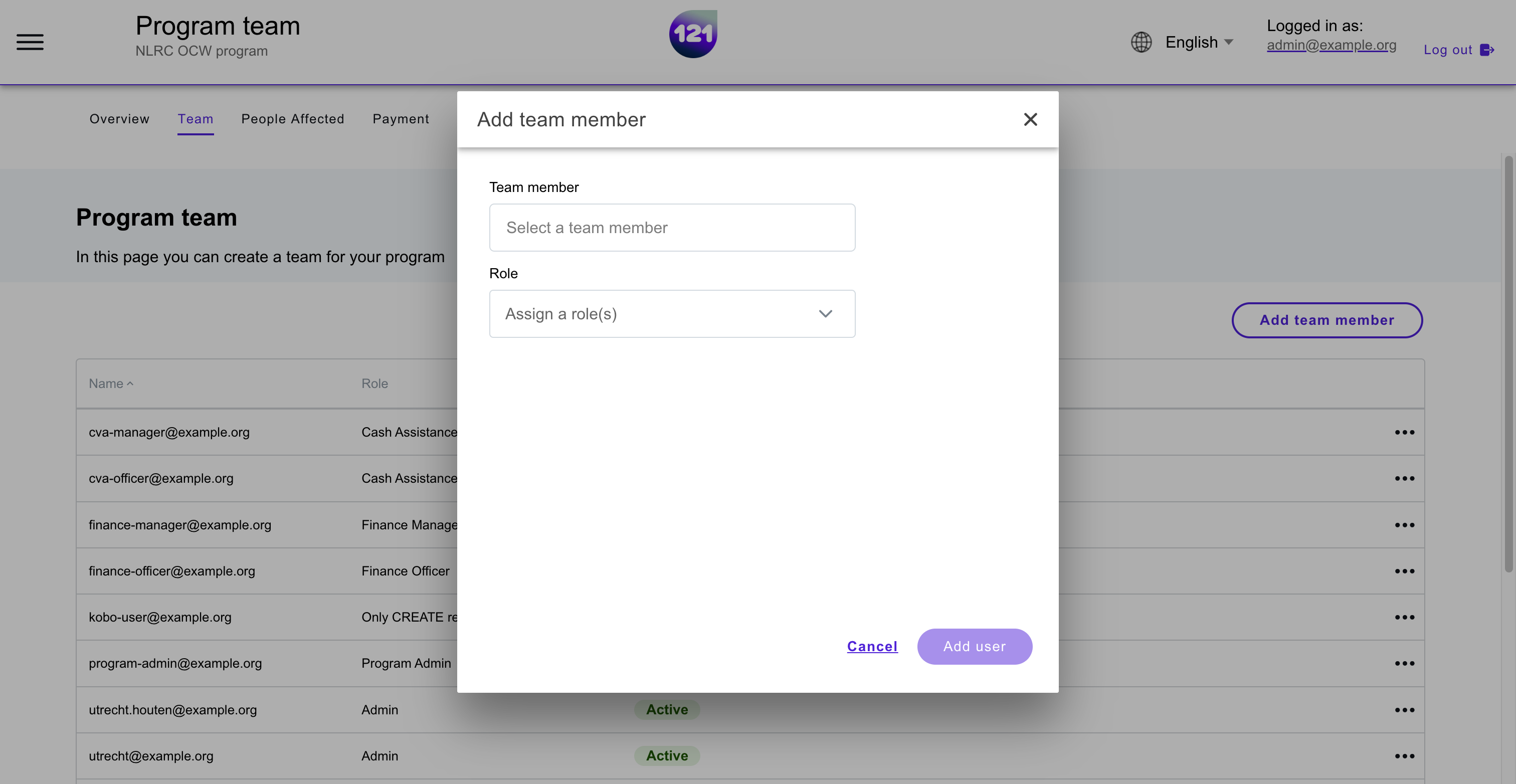Add team members
This section explains
How to add team members to your program
Adding team members¶
In the Team page of your program, you can see the list of team members currently added into your program. If you have the permission, you can add a team member to a program.
Permission required
Per default, Program Admin and CVA manager can add and delete team members, and assign them a role into a program team. If you would like to add this role to your instance, contact your dedicated account manager or support team via support@121.global
- Click on the Add team member button on the top right
- In the pop-up window, search for the username of the person you want to add to your program
- Assign one or more role(s)
- Click on the Add user button
- Save your changes. The user will be automatically added into the program team.
Can't find the user?
If you can't find the user that you want to add to the program, they need to be added to the 121 platform first
This user is already a team member
If you get an error message "This user is already a team member", they have already been added to the team. Do you want to change their roles?
Need further assistance? Contact your dedicated Account Manager or reach our support team via email.