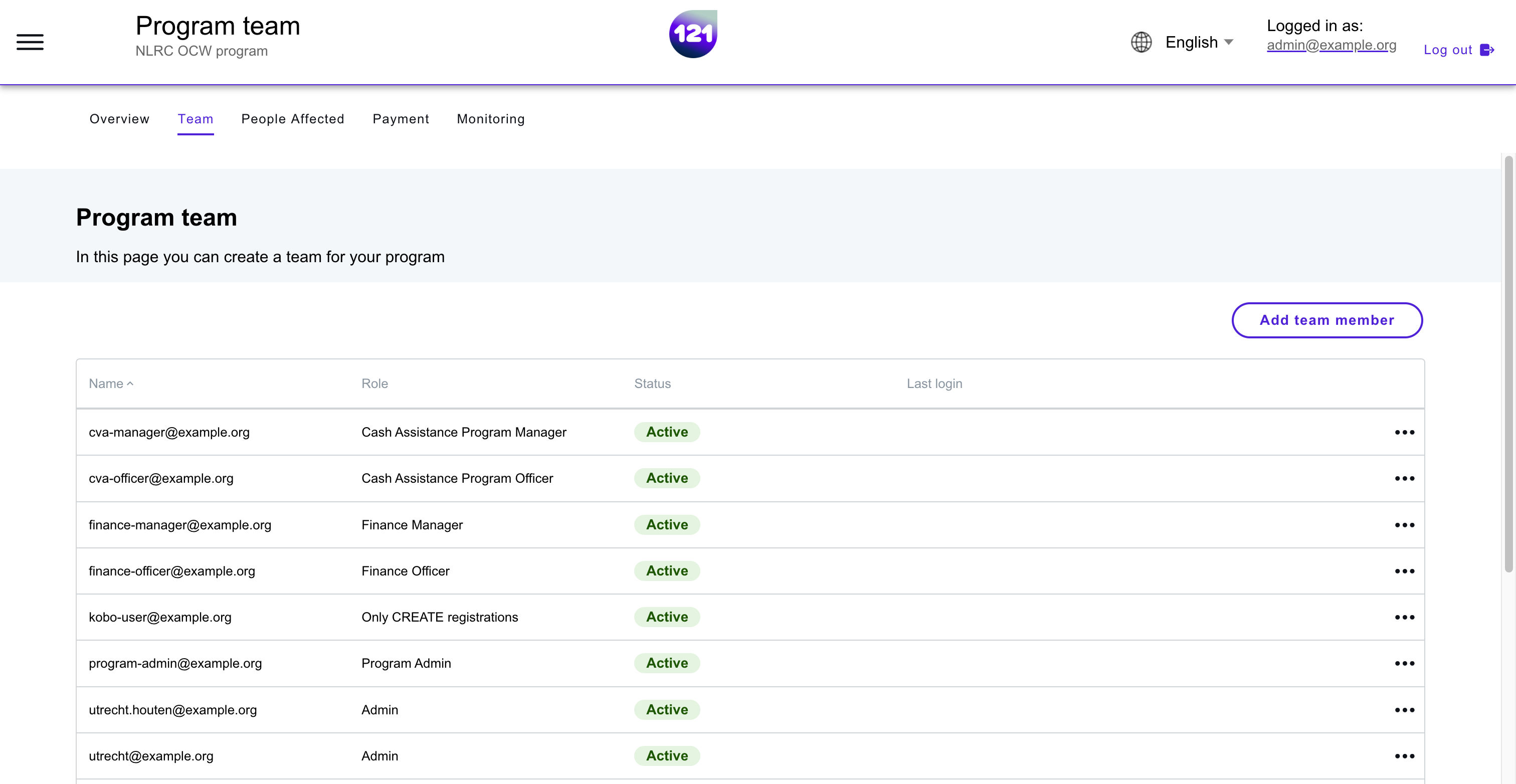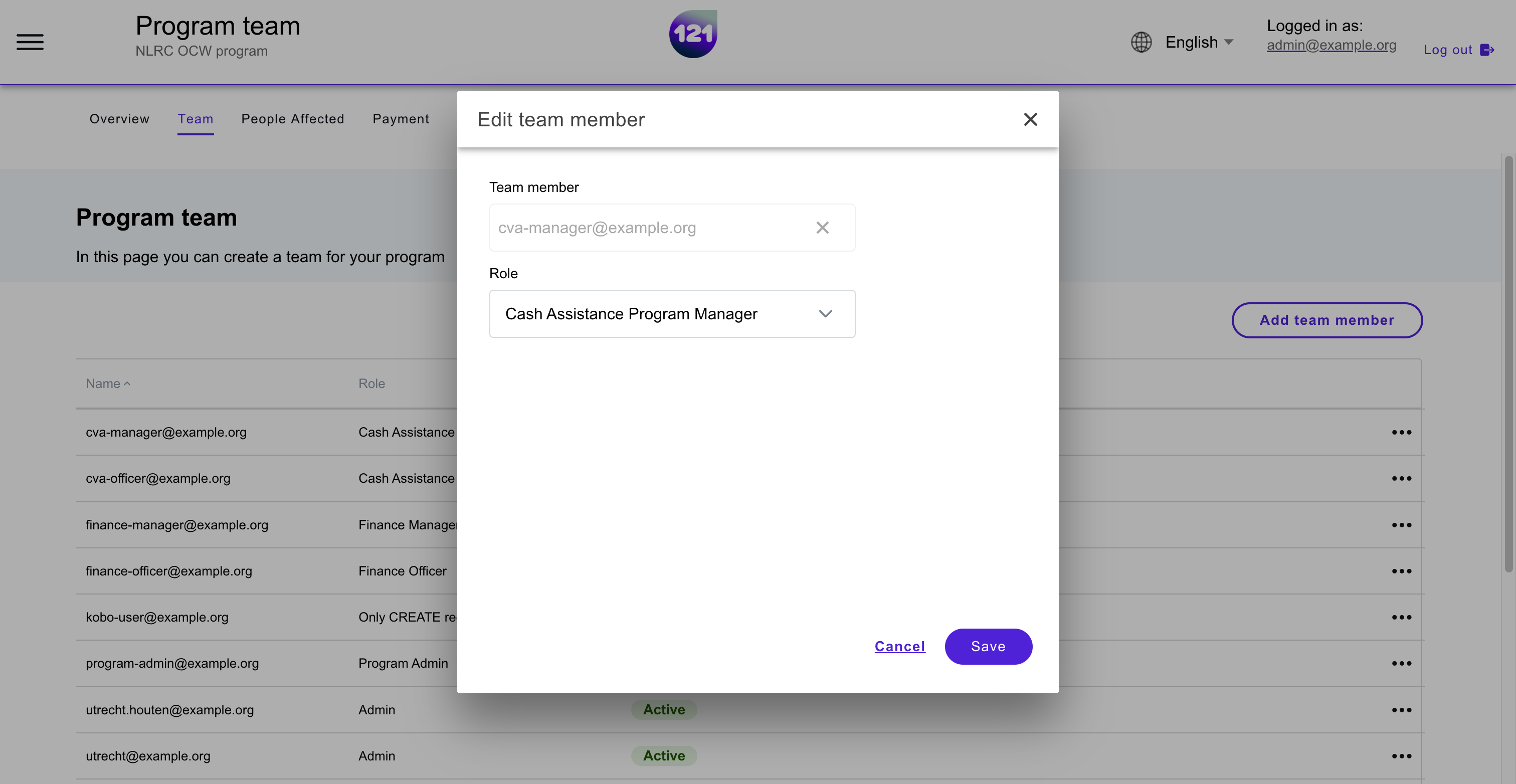Change team members roles
This section explains
How to assign and change different role(s) to team members in a program
Change assigned roles¶
In the Team page of your program, you can see the list of team members currently added into your program, with their assigned role(s). If you have the permission, you can change, add or remove a role assigned to a team member.
- Enter the program, go to Team page.
- Click on the 3 dots on the right end of the team member row.
- Click Edit. A pop-window will appear.
- In Role field, Select or deselect the roles you want to assign to the team member.
- Click Save to confirm the changes.
add or remove users
You can follow the instructions to add team members to a program.
or to remove team members from a program
Need further assistance? Contact your dedicated Account Manager or reach our support team via email.