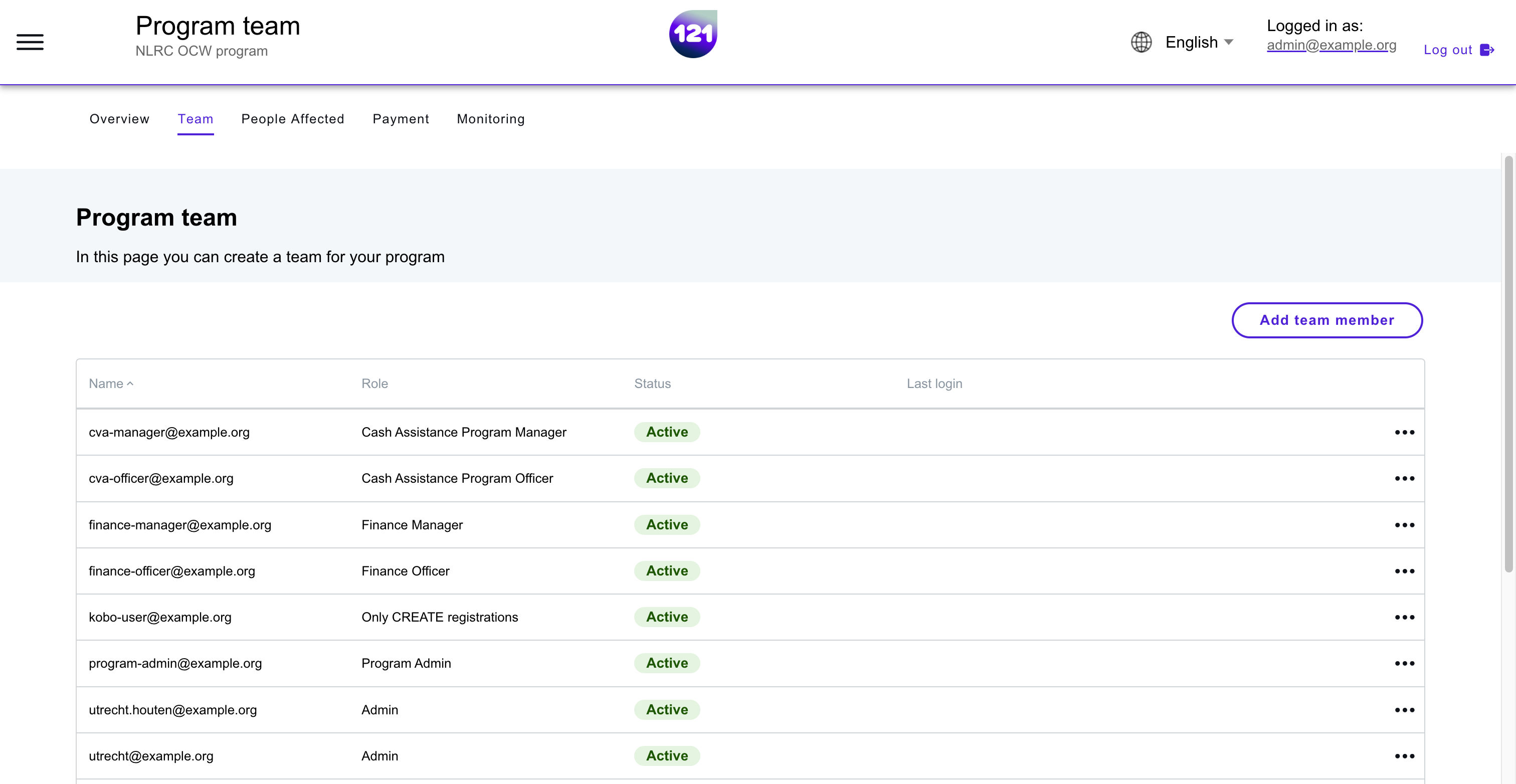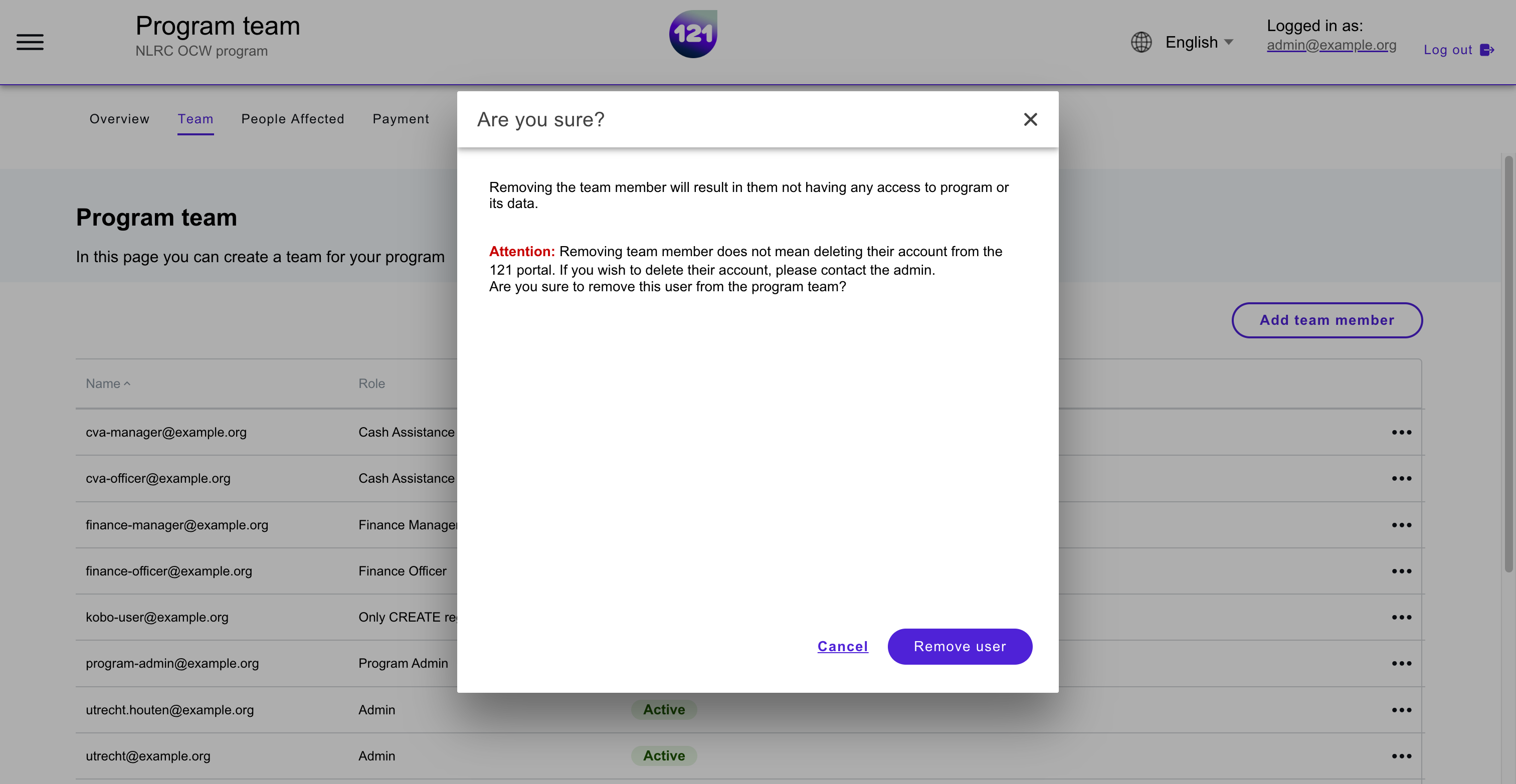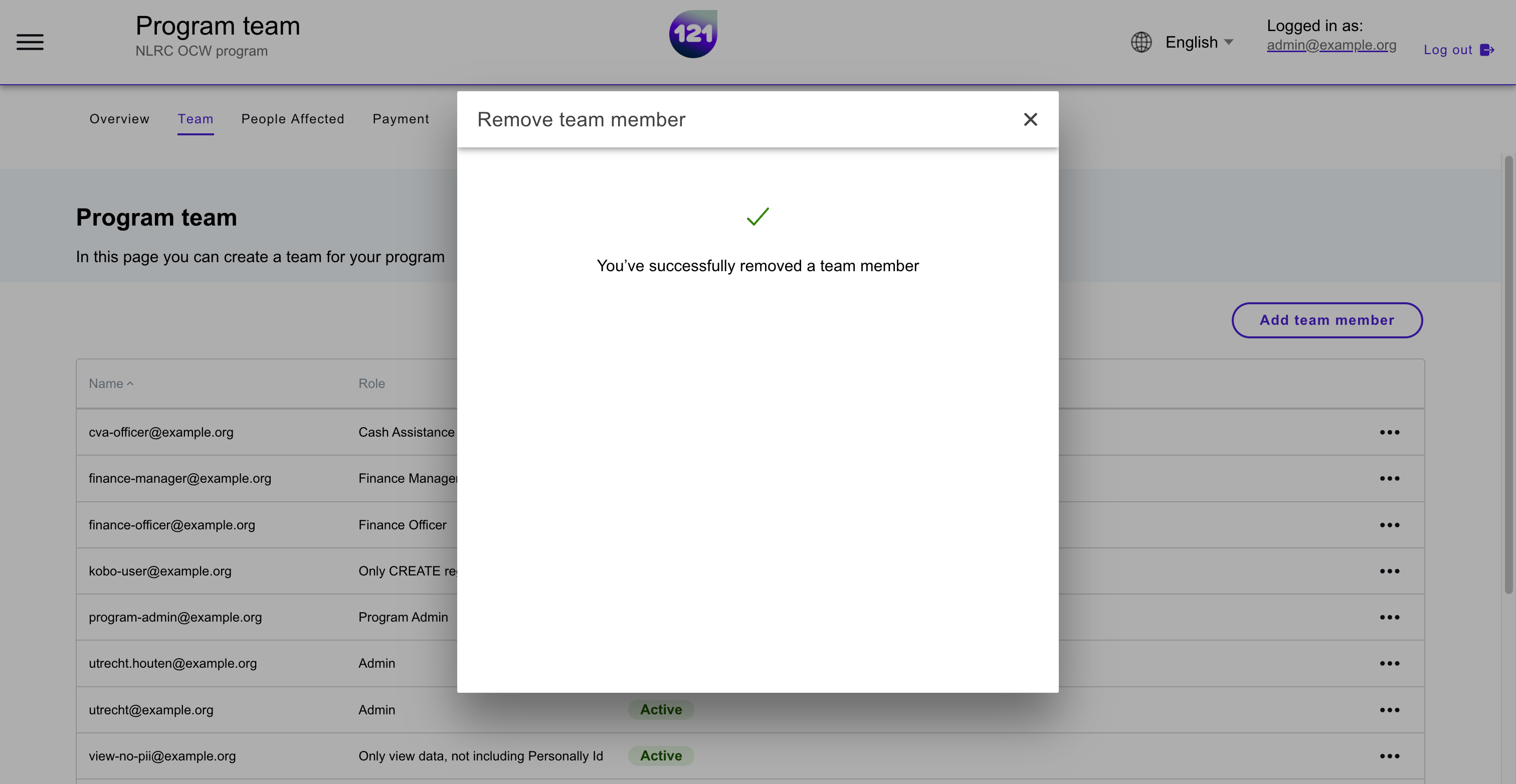Remove team members
This section explains
How to remove a team members from a program
In the Team page of your program, you can see the list of team members currently added into your program. If you have the permission, you can remove a team member from a program. Team members should be removed from the program team if they no longer work with the program or they have left the organisation to ensure data protection.
- Enter the program, go to Team page.
- Click on the 3 dots on the right end of the team member row.
- Click Remove team member. A pop-window will warn your action before confirming.
- Click Remove user to confirm. The user is removed from the team.
A team member was removed by mistake?¶
Do not worry! The action history and logs remain unchanged. If you have the permission, you can add the team member back to the team. If not, contact your 121 Program Admin or our support team to help you.
add users to a program
You can Follow these instructions to add team members to a program.
Need further assistance? Contact your dedicated Account Manager or reach our support team via email.