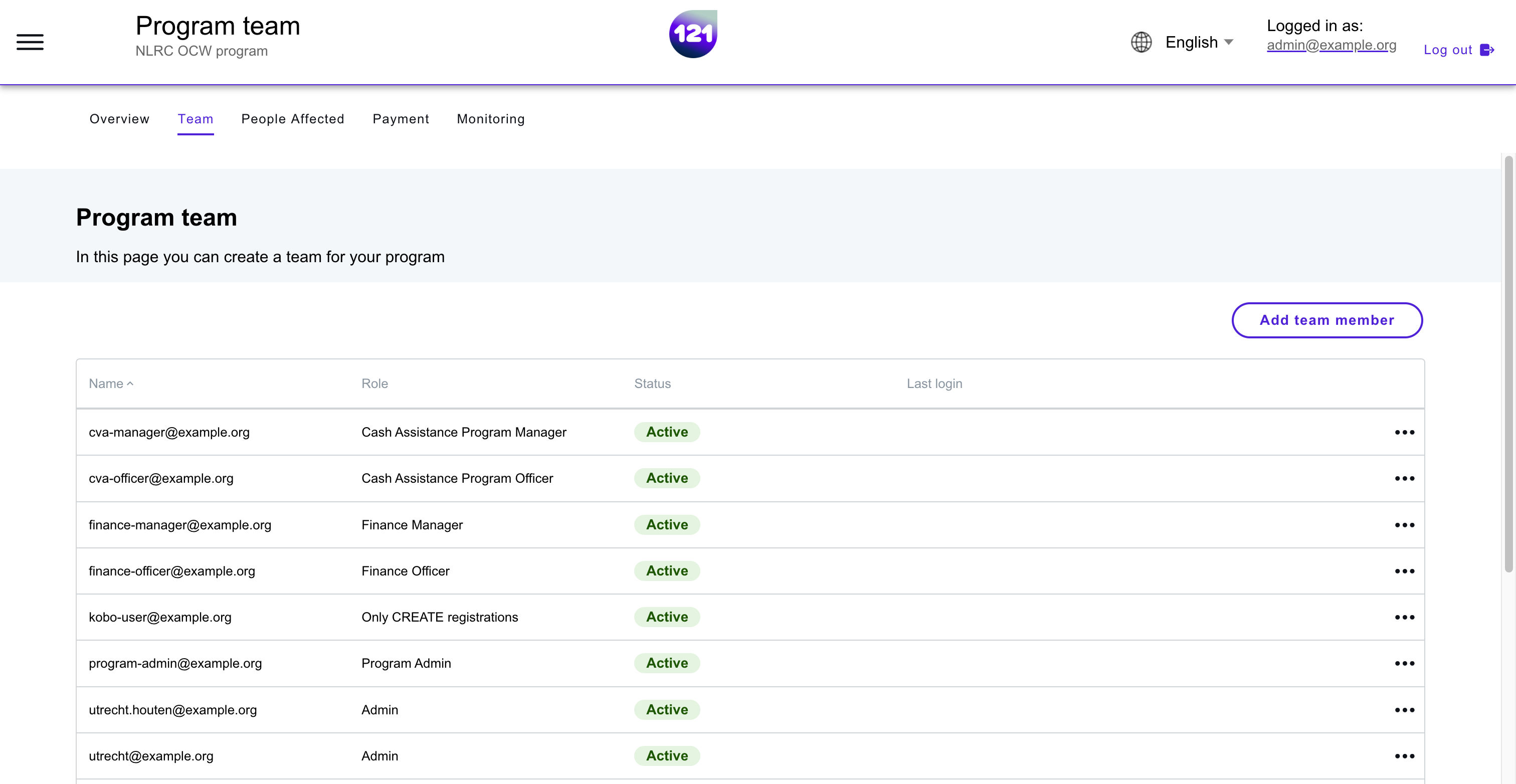Team page
This section explains
How to manage your program team, add, remove and assign roles to team members.
Team page in the program¶
The Program Team page is found in each of your active programs, in which you can constitute and manage a different team per program. To enter the Team page:
- Select and enter a program
- On the top left, click on Team
Each team member can have designated roles and permissions to allow them to execute specific tasks within the program. You can read more about roles and permissions
Managing your Program Team¶
In the Team page of your program, you can create or view the list of team members working into your program. If you have the correct permission assigned, you can:
- Add team members to the program
- Assign one or multiple role(s) to a team member
- Change the role assigned to a team member
- Remove team member from the program team
You can always add, remove and edit members from the team while running your program. Programs status and action history will remain unchanged.
We recommend that the CVA Manager review the program team on a regular basis to ensure that it is up to date and that only those who are working in the program have access. Any team members who no longer work with the program or who have left the organisation should be removed from the program team to ensure data protection.
Permission required
Per default, Program Admin and CVA manager roles have the permission to add and delete team members, and assign them a role into a program team. If you would like to enable more users to manage the program team members and roles distribution, you can request to add the Team management permission into your instance. Contact your dedicated account manager or support team via support@121.global
Need further assistance? Contact your dedicated Account Manager or reach our support team via email.